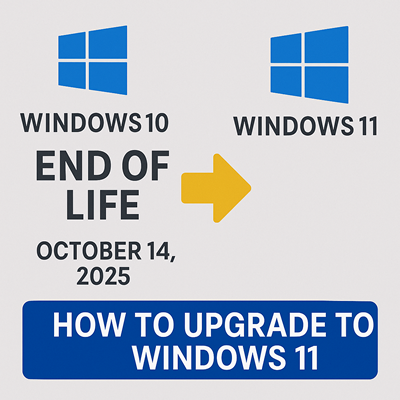
Windows 10 End of Life
What It Means and How to Upgrade to Windows 11
Windows 10 end of life arrives on October 14, 2025. This clear, step-by-step guide explains what that means for your computer and how to upgrade to Windows 11 safely. After that date, your computer will no longer receive critical security updates, bug fixes, or technical support.
That might sound scary, but don’t worry, upgrading to Windows 11 can be simple once you understand your options. This guide will explain what “end of life” really means, why upgrading matters, and how to move to Windows 11 safely.
What “End of Life” Means
When Microsoft ends support for an operating system (OS), it stops releasing updates
-
Security updates that protect against viruses and hackers
-
Software patches that fix bugs or improve performance
-
Driver updates that keep your hardware (like printers and cameras) running smoothly
You can still use Windows 10 after October 2025, but your system will become increasingly vulnerable over time, especially if you browse the web or use online banking.
Check if Your Computer Can Run
Windows 11
Before upgrading, make sure your PC meets Microsoft’s minimum requirements. Here’s how to check
-
Download the PC Health Check Tool from Microsoft’s official site (https://www.microsoft.com/windows/windows-11-specifications).
-
Run the tool and select “Check now.”
-
It will tell you if your computer is eligible or list what needs to be upgraded (for example, “Secure Boot” or “TPM 2.0” not enabled).
Tip: Even if your computer doesn’t meet the requirements, you may still be able to upgrade with some manual steps — but this isn’t recommended for most users.
Back Up Your Files First
Before upgrading, always back up important files:
-
Save photos, documents, and downloads to OneDrive, an external hard drive, or a USB flash drive.
-
Confirm your backups by opening a few files from the backup drive to ensure they are functional.
This ensures nothing gets lost if something goes wrong during the installation.
How to Upgrade to Windows 11
If your device qualifies, you can upgrade for free. Here’s the step-by-step process:
-
Go to Settings → Update & Security → Windows Update
-
Click “Check for updates.”
-
If your PC is eligible, you’ll see an option that says:
“Upgrade to Windows 11 is ready – and it’s free!” -
Click “Download and install.”
-
Follow the on-screen prompts and wait while Windows completes the upgrade.
The process may take 30 minutes to 2 hours, depending on your internet speed and computer performance.
If You Don’t See the Upgrade Option
If the upgrade doesn’t appear automatically:
-
Use the Installation Assistant to manually start the upgrade
-
Or download the Windows 11 ISO to perform a clean install (advanced users only)
What If Your Computer Can’t Run Windows 11?
If your computer is too old for Windows 11, you have a few options:
-
Stay on Windows 10 temporarily (but know support ends in 2025).
-
Purchase a new PC that comes pre-installed with Windows 11.
-
Consider a Chromebook or Mac if you want to switch platforms.
Microsoft will also offer Extended Security Updates (ESU) for a limited time after 2025, but this will be a paid service.
After You Upgrade
Once Windows 11 is installed:
-
Run Windows Update again to get the latest patches.
-
Reinstall any apps or printers that didn’t carry over.
-
Explore new features like Snap layouts, Widgets, and the refreshed Start menu.
Frequently Asked Questions About the Windows 10 End of Life and Upgrading to Windows 11
1. When does Windows 10 reach end of life?
Microsoft will officially end support for Windows 10 on October 14, 2025. After that date, there will be no more security updates or technical support.
2. Can I keep using Windows 10 after 2025?
Yes, but it’s not recommended. You can continue to use it, but your computer will become more vulnerable to viruses, hackers, and compatibility issues as time goes on.
3. How can I check if my computer can run Windows 11?
Download the PC Health Check Tool from Microsoft’s official website. It will quickly tell you if your device meets the Windows 11 system requirements or what upgrades may be needed.
4. Is the upgrade to Windows 11 free?
Yes, the Windows 11 upgrade is free for most Windows 10 users whose devices meet the requirements.
5. How do I upgrade to Windows 11?
Go to Settings → Update & Security → Windows Update, then click Check for updates. If your PC is eligible, you’ll see an option to download and install Windows 11. Follow the on-screen steps to complete the process.
6. What if my PC isn’t compatible with Windows 11?
If your PC doesn’t meet the minimum requirements, you can continue using Windows 10 for now or consider buying a new computer that comes with Windows 11 preinstalled. Microsoft will also offer Extended Security Updates (ESU) for a limited time, but this will be a paid service.
7. Will my files and programs carry over after the upgrade?
Yes, your personal files and many applications should remain intact. However, it’s always best to back up your files before upgrading to avoid data loss.
8. What new features does Windows 11 offer?
Windows 11 introduces a redesigned Start menu, Snap layouts for multitasking, Widgets, improved security features, and a cleaner, more modern interface.
Windows 10 has been a reliable system for nearly a decade, but its end of life means it’s time to move on. Upgrading to Windows 11 keeps your computer secure, fast, and supported for years to come.
If you need help checking your system or performing the upgrade, reach out to a local IT technician or your trusted web and computer support professional. Staying current is the best way to protect your data and enjoy a smoother experience online.
As always, please get in touch with us if you need any additional help